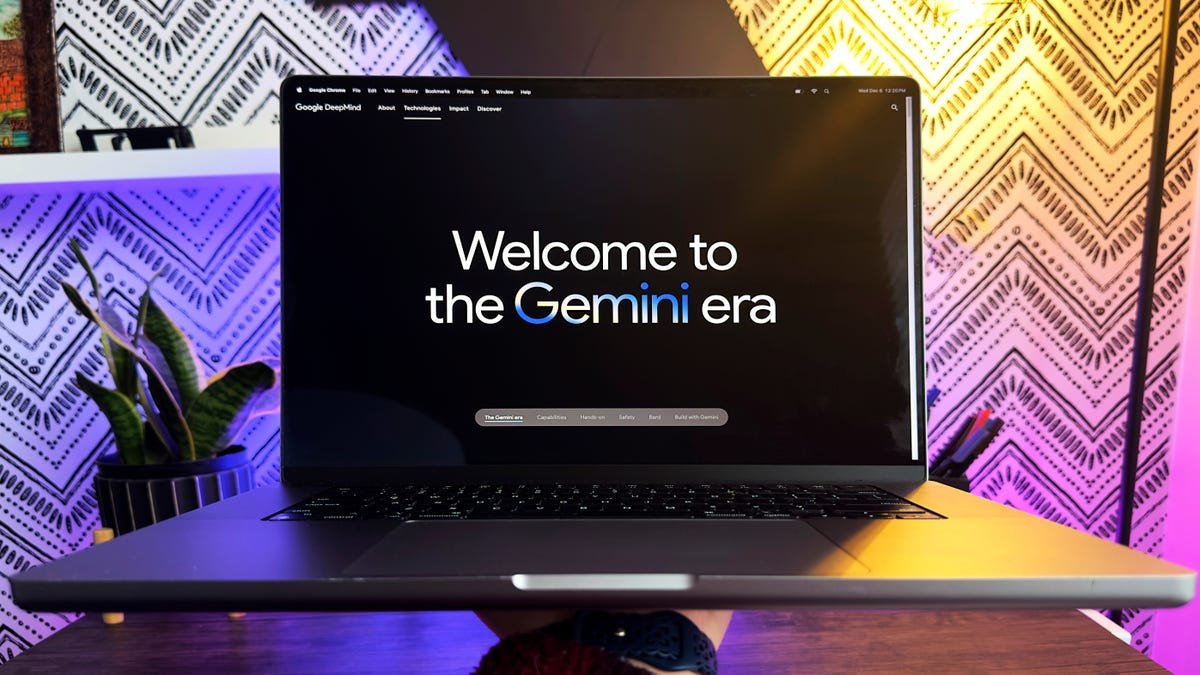Mastering Excel: A Step-by-Step Guide to Using the SUMIF Function
Excel is a powerful tool that can simplify and enhance your data management tasks. One of its most useful functions is the SUMIF function, which allows you to sum values based on specific criteria. This guide will walk you through the process of using the SUMIF function, especially focusing on how to retrieve keyboard-related data from a specific range of your spreadsheet.
Introduction to Excel Functions
Excel functions are pre-defined formulas that perform calculations using specific values, called arguments, in a particular order. The SUMIF function is especially helpful when you want to add up values that meet certain conditions—like summing sales figures for a specific product or, in our example, extracting keyboard sales from a list.
What is the SUMIF Function?
The SUMIF function in Excel adds up all the numbers in a range that meet a specified condition. It’s particularly useful for financial analysis, inventory management, and any other scenario where you need to filter and summarize data.
Basic Structure of the SUMIF Function
The syntax for the SUMIF function is:
SUMIF(range, criteria, [sum_range])
- range: The range of cells that you want to evaluate.
- criteria: The condition that determines which cells to sum.
- sum_range: The actual cells to sum (this is optional; if omitted, Excel sums the cells in the range).
Getting Started with SUMIF
Now that you have a basic understanding of what the SUMIF function is, let’s dive into how you can use it to extract keyboard sales from your dataset.
Step 1: Open Your Excel Spreadsheet
Before we begin, ensure you have your Excel spreadsheet open and the data you want to analyze is organized. For this example, let’s assume your product names are listed in column B (from B3 to B12), and the sales figures for these products are in column C (from C3 to C12).
Step 2: Starting the SUMIF Function
- Enter the Equal Sign: Click on the cell where you want the result to appear. Type
=, which tells Excel you are going to enter a formula.
Step 3: Type the Function Name
- Type SUMIF: After the equals sign, type
SUMIFand then open a parenthesis(. This indicates you are about to provide the function with the necessary arguments.
Step 4: Select the Range
- Define the Range: Now you need to specify the range of cells you want to evaluate. In this case, select the range B3:B12, where your product names are located. You can do this by clicking and dragging your mouse over the cells or typing it directly.
Practical Example
Imagine your product names in column B include "Keyboard," "Mouse," and "Monitor," and you want to sum only the sales figures for "Keyboard."
Step 5: Enter the Criteria
- Type the Criteria: After selecting the range, type a comma
,and then enter your criteria. For our example, you would type"Keyboard"(including the quotes) to specify that you want to sum only the sales for keyboards.
Step 6: Define the Sum Range (Optional)
- Select the Sum Range: Type another comma
,and then select the range of sales figures in column C (C3:C12). This is the range that will be summed if the criteria are met.
Finalizing the Formula
- Close the Parenthesis: After entering the sum range, close the parenthesis
). Your formula should look something like this:
=SUMIF(B3:B12, "Keyboard", C3:C12)
Step 7: Press Enter
- Get the Result: Press Enter, and Excel will calculate the total sales for keyboards and display the result in the selected cell.
Troubleshooting Common Issues
FAQ
Q: What if the product names are not exactly "Keyboard"?
A: Ensure there are no extra spaces or typos in the product names. Excel is case-insensitive but sensitive to spaces.
Q: Can I use wildcards in my criteria?
A: Yes! You can use * for multiple characters or ? for a single character. For example, "Key*" would sum all products that start with "Key."
Conclusion
Using the SUMIF function in Excel is a straightforward way to sum values based on specific criteria. Whether you’re analyzing sales data, managing inventory, or performing other calculations, mastering this function can significantly enhance your efficiency and accuracy in Excel.
By following the steps outlined in this guide, you can easily extract and sum specific data from your spreadsheets. Practice using this function with different criteria and ranges to become more comfortable with it. Excel’s capabilities are vast, and functions like SUMIF are just the beginning of what you can achieve with it.
Remember, if you encounter any issues, don’t hesitate to revisit the steps or consult Excel’s help resources for additional support. Happy Excel-ing!