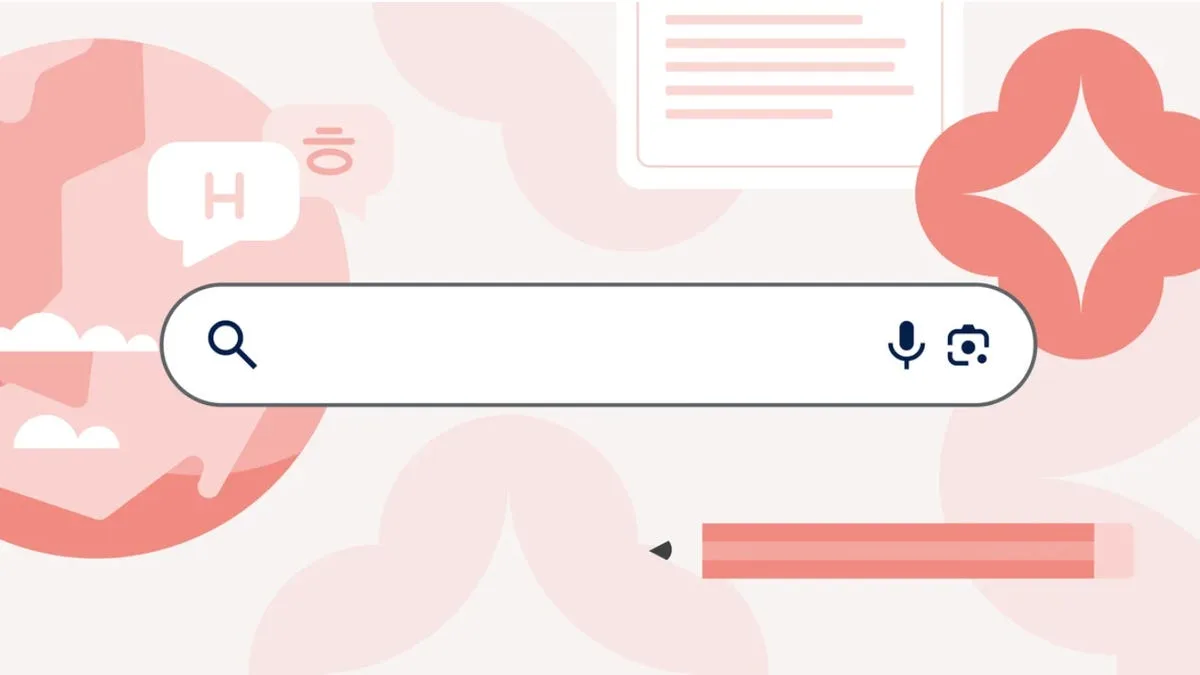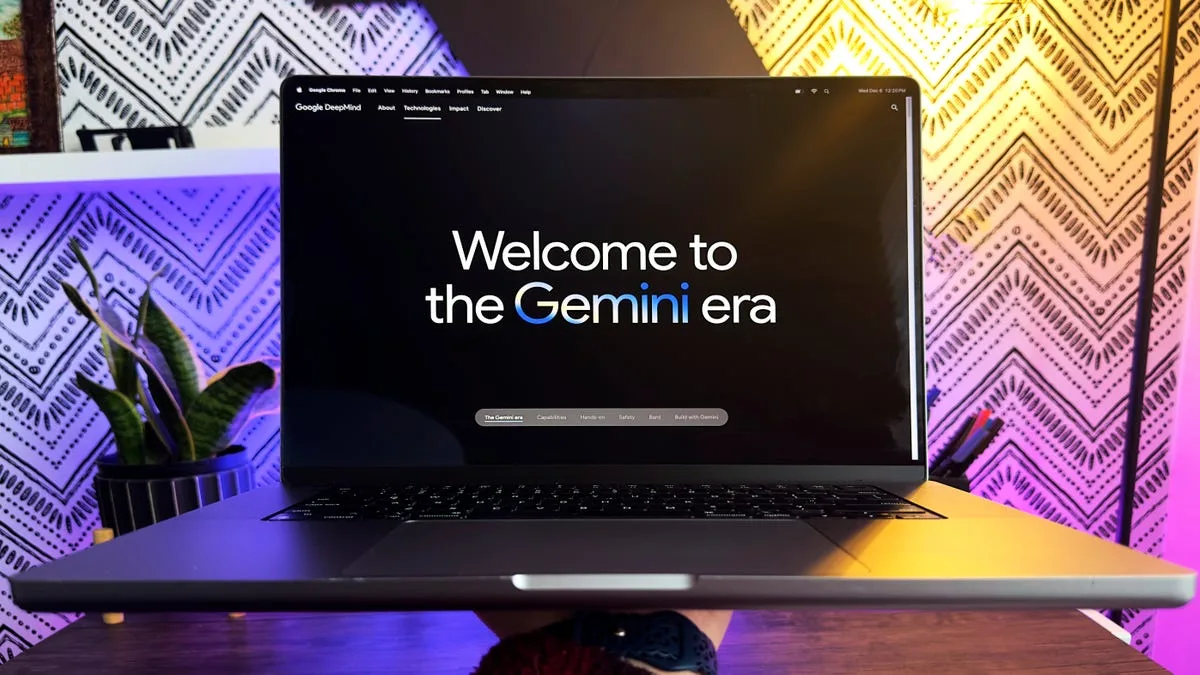A Beginner’s Guide to Using Canva’s Video Editor
In today’s digital landscape, video content is more important than ever. Whether you’re a small business owner looking to promote your products, a social media enthusiast wanting to share your experiences, or simply someone who loves creating videos, having access to a user-friendly video editor can make all the difference. One such platform is Canva, which offers a powerful video editor that’s not only easy to use but also packed with features. In this guide, we’ll walk you through the process of using Canva’s video editor, step by step, so you can create stunning videos that captivate your audience.
Introduction to Canva’s Video Editor
Canva is widely recognized as a graphic design tool, but it also includes a robust video editing feature. Whether you’re starting from scratch or using a template, Canva provides an intuitive interface that allows you to create videos effortlessly. With the added benefit of AI tools, you can enhance your videos with text animations, music, sound effects, and more—all without the worry of watermarks, as you can download your videos for free.
What You’ll Learn
- How to access and set up your video project.
- The differences between starting from scratch and using a template.
- How to navigate the video editor tools.
- Tips for adding text, animations, and music.
- How to export your finished video.
Getting Started: Creating a New Video Project
Before diving into the editing process, you need to create a new video project. Canva offers two primary methods for doing this: starting from scratch or using a template. Let’s explore both options.
Starting from Scratch
Log into Your Canva Account: First, you’ll need to log into your Canva account. If you don’t have one, creating an account is quick and easy.
Navigate to the Homepage: Once logged in, you’ll find yourself on the homepage. Here, you’ll see various icons representing different design types.
Select the Video Icon: Click on the video icon. This step is crucial because it grants you access to all the video editing tools that Canva offers.
- Choose Your Format: After selecting the video icon, you’ll have the option to choose the format of your video. For example, if you’re creating content primarily for mobile devices, selecting a mobile format would be ideal.
FAQ: What if I want to create a video for a specific platform, like Instagram or YouTube?
Canva provides various preset formats tailored for different platforms, such as Instagram Stories or YouTube. Simply choose the format that best suits your needs during the project setup.
Using a Template
If you prefer to work with a structured format, using a template can be a great option.
Browse Templates: After clicking on the video icon, you can browse through a variety of templates that Canva offers. These templates are designed for various themes, occasions, and styles.
Select a Template: Once you find a template that resonates with your vision, click on it to start editing. Templates come pre-designed with layouts, making it easier for you to add your content.
- Customize the Template: You can easily modify text, images, and other elements to fit your project. This approach is particularly useful if you’re short on time or not sure where to start.
FAQ: Can I change the template later if I change my mind?
Yes, you can always switch templates or add elements from different templates as you continue editing your video project.
Navigating the Video Editor Tools
Once you’ve set up your video project, it’s time to explore the various tools available to you. Canva’s video editor is user-friendly, with a clean layout that makes it easy to find what you need.
Understanding the Interface
Toolbar: Located at the top of the screen, the toolbar gives you quick access to important features like adding text, animations, and music.
Canvas Area: This is where you’ll see your video in action. You can play, pause, and scrub through your video to see how everything looks.
- Side Panel: The side panel contains all the media options, including stock videos, images, audio, and elements you can drag and drop into your project.
Adding Elements to Your Video
Text: Adding text is simple. Click on the text tool in the toolbar, select a style, and type your message. You can customize the font, size, color, and placement to match your video’s theme.
Animations: To make your video more dynamic, you can add animations to your text and other elements. Select an element, then choose the animation option from the toolbar to see available effects.
Music and Sound Effects: Canva has a library of royalty-free music and sound effects. Click on the audio tab in the side panel, browse through the options, and drag your chosen audio track into your project.
- Images and Videos: You can also add images and video clips from Canva’s library or upload your own. Simply drag and drop them onto the canvas.
Practical Example: Creating a Short Promotional Video
Let’s say you’re creating a promotional video for a new product. Start with a template that suits your brand, add your product images, overlay text with key features, and include upbeat music from the audio library. By utilizing animations, you can highlight specific details, making the video more engaging.
FAQ: Can I upload my own music?
Absolutely! You can upload your audio files by clicking the upload button in the side panel, allowing you to use your own music or sound effects.
Exporting Your Finished Video
After you’ve completed your video project, it’s time to export and share it.
Preview Your Video: Before exporting, always preview your video to ensure everything looks and sounds as you intended.
Download Options: Click on the download button, where you can select the video format you prefer. Canva allows you to download videos in various resolutions.
No Watermarks: One of the best features of Canva is that you can download your videos without any watermarks, making it perfect for professional use.
- Share Directly: If you want to share your video right away, Canva also allows you to share it directly to social media platforms, making the process even more convenient.
FAQ: What if my video is too large to download?
If you encounter issues with file size, consider reducing the resolution or trimming unnecessary segments before exporting.
Conclusion
Canva’s video editor is an invaluable tool for anyone looking to create high-quality videos without the steep learning curve associated with more complex software. By following the steps outlined in this guide, you can confidently navigate the platform, utilize its powerful features, and produce stunning videos that stand out.
Whether you choose to start from scratch or use a template, Canva empowers you to express your creativity and share your stories through video. So dive in, experiment with different elements, and most importantly, have fun creating your next video project!