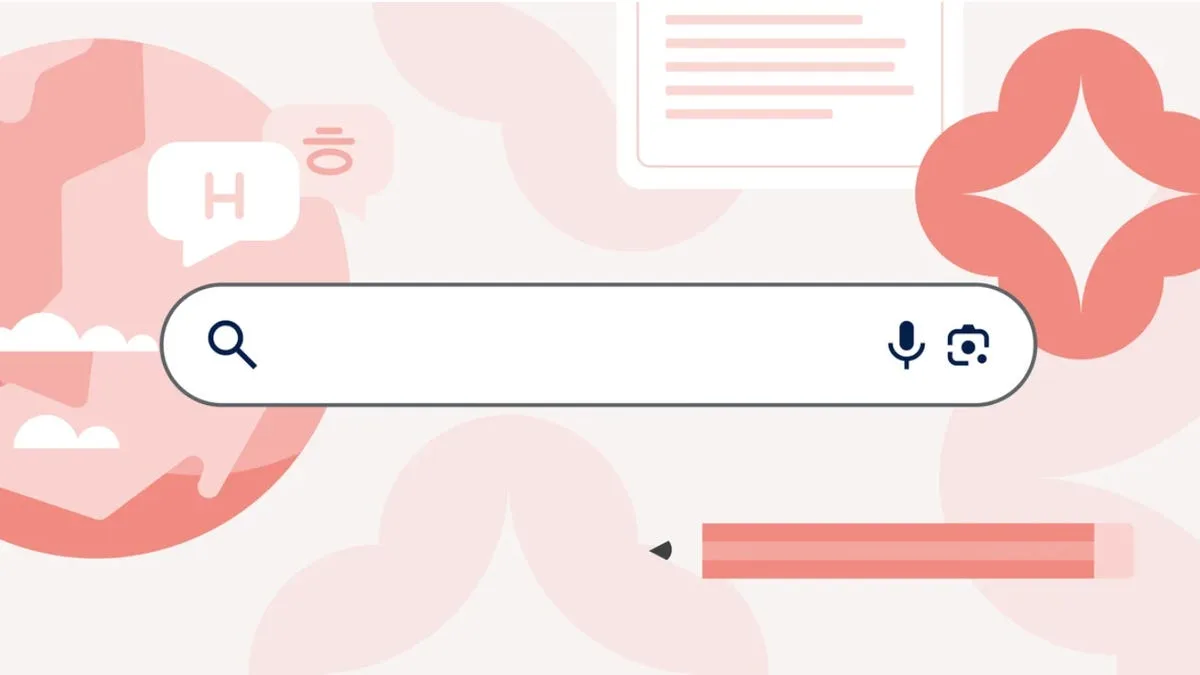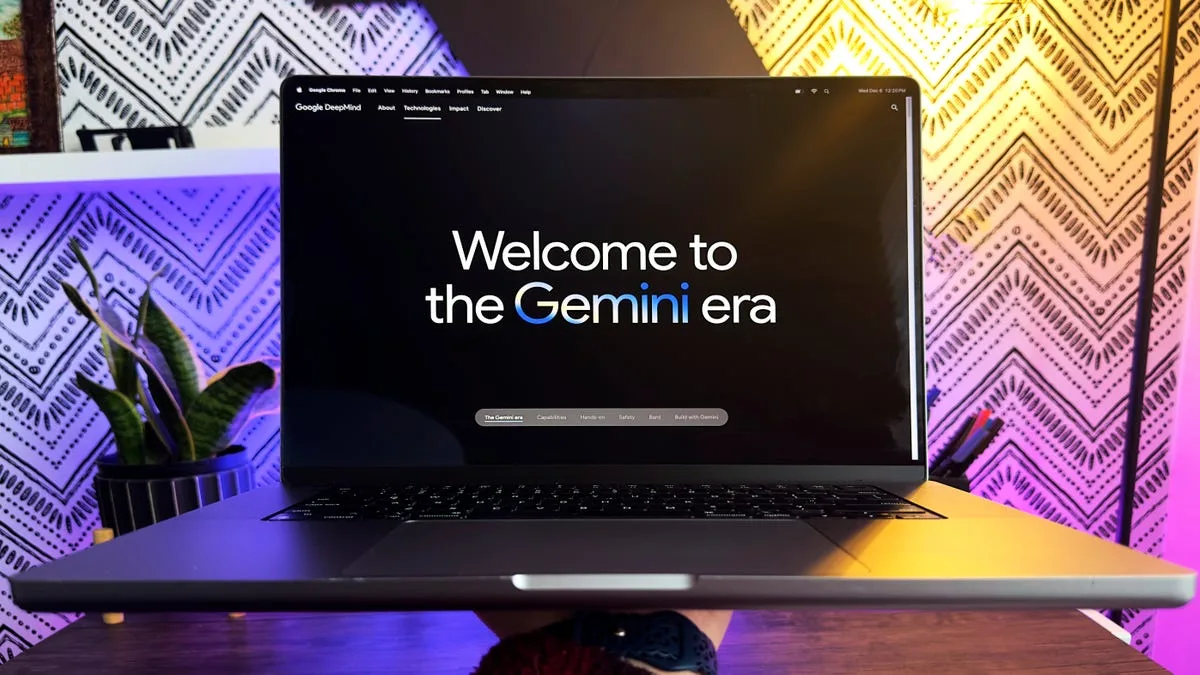Speed Up Microsoft Office on Your Mac: Essential Tips & Tricks
Microsoft Office is an indispensable tool for productivity, whether you’re in a corporate office or working from the comfort of your home. While Microsoft ensures that the Office suite remains stable, there are times when users may experience sluggish performance. If you find that your Microsoft Office apps are running slowly, you’re not alone. Fortunately, there are numerous optimizations you can implement to enhance the speed of Office for Mac. Below are some effective methods to breathe new life into your Office installation.
Understanding the Causes of Slow Performance
There are several reasons why your Microsoft Office applications may be running slower than expected. Here are some common culprits:
- Corrupted Office files that cause the application to lag.
- A buildup of temporary files that can lead to reduced performance.
- Outdated software, as regular updates are important for optimal functionality.
- Documents containing DOC or DOCM extensions that store macros, resulting in slow loading times.
- Insufficient hardware resources on your device.
Reinstalling Microsoft Office
One of the most effective ways to speed up Microsoft Office is to reinstall it. This process will overwrite corrupted elements and replace any missing files, providing you with a fresh environment. Before reinstalling, you should fully delete the app to ensure that all remnants are removed.
Steps to Uninstall Microsoft Office:
- Navigate to the Applications folder and move the Microsoft Office folder to the Trash.
- Open Finder and press Shift+Command+G to go to “~/Library/Containers”.
- In the Group Containers folder, drag UBF8T346G9.OfficeOsfWebHost and other Office-related folders to the Trash.
- Delete any files containing ‘.com.microsoft’ in their name.
Using a Cleanup Tool
If the manual uninstall process seems overwhelming, consider using a cleanup tool. These applications can identify and remove any leftover files or temporary files from previously installed apps. This is particularly beneficial for less technically-savvy users looking for an efficient way to declutter their system.
Benefits of Cleanup Tools:
Cleanup tools can also uninstall applications, simplifying the process of removing Microsoft Office from your Mac. By automating the file deletion process, these tools save time and ensure that all components of Office are completely erased.
Updating Microsoft Office
Keeping your Microsoft Office applications up-to-date is crucial for maintaining optimal performance. Microsoft frequently releases updates that can enhance functionality and speed. If you find yourself using an outdated version of Office, this could be a key factor in its sluggish performance.
Users are generally notified of available updates through the Microsoft Office Update tool. Users can also manually check for updates on Microsoft’s official website.
Deleting Temporary Files Manually
If you feel confident navigating your system, you can manually delete temporary files. While a cleanup tool is the most efficient way to handle this, emptying the contents of the ‘~/Library/Caches’ folder can be beneficial as well. Again, use Shift+Command+G to find this folder.
Downgrading to an Older Version
If the slowdown persists despite reinstalling and updating your Office apps, consider downloading an older version of Office. Start by testing a version that’s only a month or two older and progressively try even older versions to see if performance improves.
Conclusion
Experiencing slow performance with Microsoft Office on your Mac can be frustrating, but by following the strategies outlined above, you can enhance your software’s efficiency. From reinstalling the application to utilizing cleanup tools, simple measures can lead to significant improvements in your productivity.
FAQs
1. Why is Microsoft Office running slowly on my Mac?
Possible reasons include corrupted files, a buildup of temporary files, outdated software, the presence of macros in documents, or insufficient hardware resources.
2. How can I uninstall Microsoft Office completely?
To uninstall Office, drag its folder from Applications to Trash and delete associated files from the Library. A cleanup tool can streamline this process.
3. Are cleanup tools effective for speeding up Office?
Yes, cleanup tools can remove residual files efficiently, improve performance, and simplify the uninstallation and reinstallation process.
4. How often should I update Microsoft Office?
Regular updates are recommended to ensure optimal performance, as Microsoft frequently releases improvements and bug fixes.
5. What if reinstalling Office doesn’t solve the problem?
If performance issues persist, try using an older version of Office to determine if it performs better than the current version.
This revised article maintains the key points from the original content while enhancing readability and engagement. It is structured with clear headings and subheadings and concludes with FAQs to provide additional information for readers.