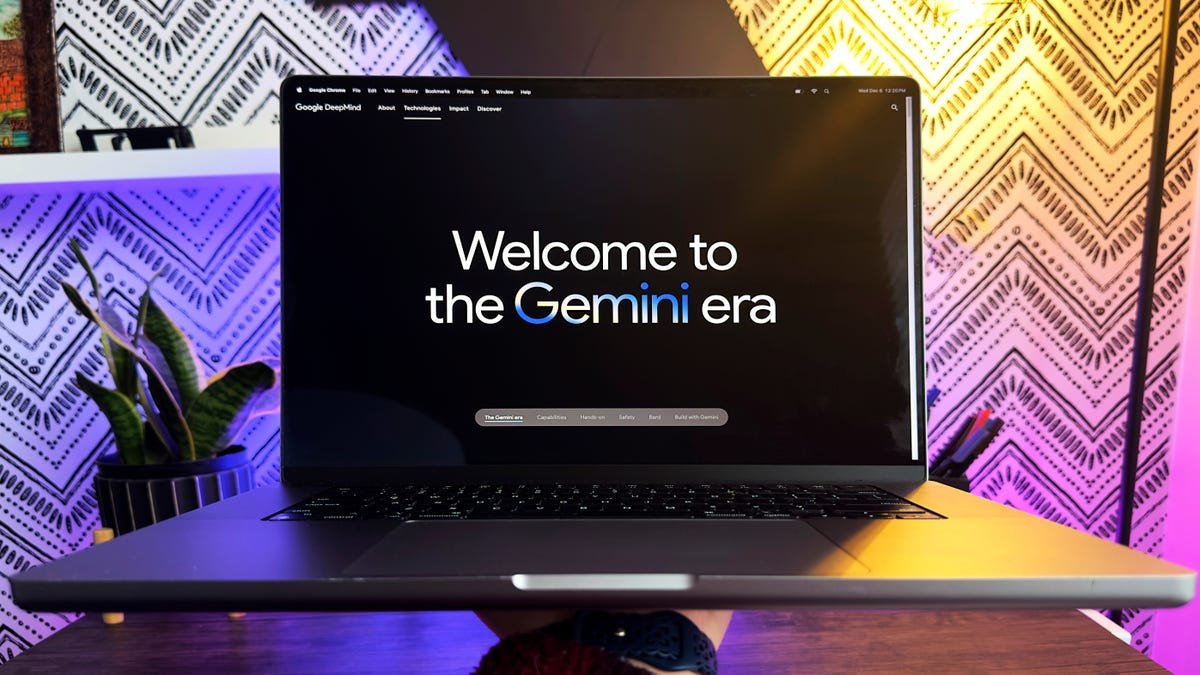NVIDIA’s ChatRTX: Run Your Own AI on Your PC
NVIDIA’s ChatRTX is an innovative tool that allows users to run their own GPT Large Language Model (LLM) on their PCs using their own content. This powerful software enables users to extract information from various types of files, including images, PDFs, meeting notes, and more. By simply having a conversation with the AI, users can easily retrieve information about their business and documents, such as customer feedback or upcoming meetings.
To get started with ChatRTX, users need to visit the website provided in the video and download the software. It is important to note that the download size is quite large due to the inclusion of the entire model. Before proceeding with the download, users are recommended to check the system requirements. ChatRTX requires an NVIDIA RTX 30 series or 40 series GPU to operate.
Once installed, ChatRTX opens in two separate windows. The command prompt window displays logs and any errors that may occur, while the main interface is used for configuring and interacting with the AI. The top left corner of the interface allows users to choose the model they want to use. The Mistral model is included by default, which is highly performing and open-source. Other models, such as CLIP and Chat GLM, can be added for different functionalities and language preferences.
Users can also select the dataset the AI model will leverage. The default option relies on the AI model’s original training data, while the folder path option allows users to point the AI to a specific folder on their computer containing relevant files. The AI supports various file types, such as text documents, PDFs, and images. Refreshing the dataset is as simple as clicking a button, ensuring that any changes or additions to the folder are recognized by the AI.
Interacting with the AI is easy. Users can simply type or speak their questions using the microphone icon, which leverages Whisper AI to convert speech to text accurately. The AI responds with relevant information extracted from the content, even providing reference files for further details. Users can ask about salary information, upcoming meetings, customer feedback, or any other information within their files.
One of the newest features introduced in ChatRTX is its ability to analyze images using the CLIP model. By selecting this model, users can ask specific queries about the content of their photos and receive accurate results. For example, users can ask to see photos of chocolate chip cookies or even specific images, such as a blimp or the company’s storefront. The AI’s capability to interpret the content of images without relying on metadata is truly impressive.
In conclusion, NVIDIA’s ChatRTX allows users to harness the power of AI directly on their PCs and leverage their own content. With the ability to chat and extract information from various files and images, this tool provides a convenient and efficient way to access valuable data. The software’s simplicity, offline functionality, and respect for privacy make it an attractive choice for businesses and individuals alike.
Questions:
1. What are the system requirements for using NVIDIA ChatRTX?
– NVIDIA RTX 30 series or 40 series GPU is required.
2. How can users select the model they want to use in ChatRTX?
– Users can choose the desired model from the top left corner of the interface.
3. How can users add additional models to ChatRTX?
– By clicking on the “add additional models” option in the model selection menu.
4. What types of files does the AI in ChatRTX support?
– The AI can process text documents, PDFs, and images.
5. How does ChatRTX handle image analysis?
– ChatRTX uses the CLIP model to analyze the content of images and provide accurate results.