With B’s constant updates, there have been some major changes to how you actually use this AI. So, I wanted to make a tutorial that teaches you every new thing that you can do with B and a lot of the things that you didn’t know you could do with B. So, let’s not waste any time and jump right in.
Before we dive into all the tutorials, if you want to make sure that you get the full experience and capabilities of B, you’re going to want to click on the extensions tab. Once you click on this extensions tab, you can see that there are a bunch of different things that you can toggle on, including Google flights, Google hotels, Google Maps, YouTube, and of course, Google Workspace. Just make sure you do this to get the full rundown in the tutorial.
One of the newest things that you can do with updated B is actually check what’s going on inside a video. So, first, you need to go on YouTube and find a link for any video. Then, you just want to make sure that you copy and paste that video link. Next, you want to use the template provided by Google, which starts by saying “Give me insights about this video” and then you put the video link. Follow it up by saying “Organize the information in a set of easy to scan bullet points” and then click submit. The internal engine uses Google to search YouTube, find the video, get the transcript, and summarize it quickly. This feature can be quite handy for saving time and getting key information from videos.
Another cool feature that many people don’t know about B is that you can hear the responses from B. Similar to Siri on an iPhone, you can now have a conversation with B using your microphone. This feature allows for a more interactive experience with B and can be useful for hands-off interactions.
You can also chat with your emails using prompts provided by B. If you’re someone who doesn’t stay on top of your emails, you can use specific prompts to view and summarize emails from specific senders. Just make sure to format your queries in a way that B understands and responds accurately.
B can also analyze the content of a webpage by simply asking “What is this article about?” and then pasting the URL of the webpage. B will then summarize the content of the webpage and provide key insights in an easy-to-read format. This feature can be especially useful for quick data extraction and analysis.
B is a multimodal AI, meaning you can input various types of data, including images. By uploading an image and asking “What is the data about?”, B can scan, extract, and analyze the content of the image, providing valuable insights and information. This feature can be great for analyzing visual data sets quickly and efficiently.
Additionally, B can recognize images and provide information on the content of the image. You can use this feature for reverse image searches or to identify unknown objects in images. B’s ability to recognize and analyze images can be particularly useful for visual data analysis and identification.
B also allows you to modify responses to customize them to your preferences. You can make responses shorter, longer, simpler, more casual, or more professional based on your needs. This feature allows for more control over the responses generated by B.
If you find something interesting in a conversation with B that you want to share, you can create a public link to share the conversation or specific responses with others. This feature makes it easy to share information and insights generated by B with friends or colleagues.
Another handy feature of B is its real-time data analysis capabilities, which can be useful for finding hotels, planning holidays, and accessing real-time information on various topics. B’s integration with Google Hotels allows for quick access to up-to-date information on hotels and accommodations.
In conclusion, B offers a wide range of features and capabilities that can be leveraged for various tasks and purposes. From analyzing webpages to extracting data from images, B provides a versatile and efficient AI tool for data analysis and information retrieval. Make sure to explore all the features and functionalities of B to make the most out of this powerful AI tool.







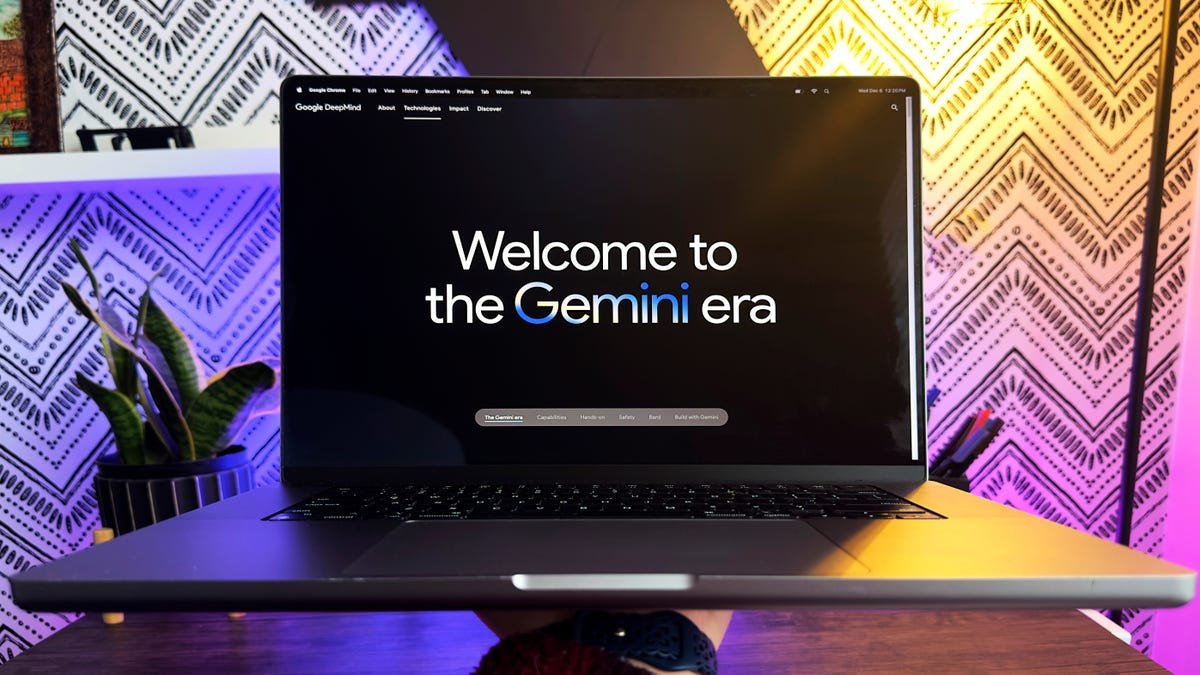

Audio is good for when you forget your glasses.
Imagine the low IQ required to believe AI exists
Hi, there is no extensions button on my bard site (I use chrome). How is that?
Google Gemini is currently not integrated into Google Bard, Google Gemini is available in an early access program, but it is not yet publicly available. In the future, Google may consider integrating Gemini into Google Bard to provide a more comprehensive set of capabilities. However, there is no current time frame for when or if this will happen.
I really like the detail of information in your videos, but the amount of times you say the word ‘essentially’ makes them painful to listen to. (Sorry)
I wanted to see Google's Gemini Not Bard.
I wanted to see Google's Gemini Not Bard.
You should not be condoning the precarity companies. There's some information revealed about what you consider an unremarkable social norm based on what you mention in passing on the way to something else and in your case the rideshares don't raise an eyebrow and a decade+ of crime, torts and viciousness has gone down the memory hole. This is BS – stop it. You're writing or reporting on the latest combination of a kernel of something real with hype and people arrogating power to themselves as precious, indispensible spokespersons about that thing. The last thing of that kind was precarity/misclassification. It is not a viable project for any human being – as you probably know, to make up for the crappy 1099 rates, people drove a massive number of hours and then had accidents. So are these the values that you are embedding/packing in to your information of the new focal point, AI? You'll become a good spokesperson for something new when you quit taking UBER UBER UBER elided and in passing with a callous disregard.
I just realized Bard is Father of GPT
👍
Thank you i learnt alot from this video keep up with the good work
If I want to use Bard on the go, is there an app or should I just open it in my mobile's chrome browser? The mobile version is weaker?
I don't have extensions tab
i can not see the extension tag? any one know how to fix it pls?
great to explain
They haven't rolled out Gemini completely? because it still lacks behind GPT3.5 let alone GPT 4
Bard already did all that stuff. When you get past all the YouTube hype, it pretty much works the same as it did before. It might be a little smarter, but it's hard to even say that for sure. Basically it looks, feels, and acts the same as it did before.
How do I know if BARD is really using Gemini Pro?
Where is this Bard/Gemini available?
Like others here, I'm confused by the VERY FIRST STEP where we're prompted to click on the Extensions icon. You don't provide a link to the interface you're using, so it leads me to believe I'm not using the correct interface. Or maybe something changed since you recorded the video. Either way, some guidance would be appreciated!
cool and useful video🙂😀
all pretty cool, but worthless not being able to connect my work account
Why is this guy repeating the word “actually” so many times? It’s really annoying
Brilliant Job..Super Cool
I think you forgot to add the prompts you used to the video description.
I tried bard immediately, but it's still the same old bard that contradicts itself every moment
I don't have the extensions button
I don't see the plugin button on my bard though… I also tried the same prompt to summarize a youtube link but Bard returns that it cannot access it, etc.
This version of Bard is only available to them is that correct since it will still roll out for next year?
We will see what you think of the world now I think it was a long night trying it together
Hello Dear sirs
Thanks again
Btw, where was Gemini in all this? or are you saying that these new capabilities (multi-modal) are being enabled because bard is using Gemini LLM in the background now?
For me it still says paLM2? is that normal
How to get this Gemini update? For example I dont have extensions button
Nice work
I paused and left immediately when I heard he can simplify long videos.Why do I need to watch this tutorial when I can just ask bard it will tell me in a few sentences 😂😂😂😂😂😂😂 😂bacon😂😂😂😂😂😢😢😢😢😢😢😢😢😢😅😅😅😅😅😅😅😅🎉🎉🎉😂😂😂😂🎉😢🎉😂😢😮😮😮😮☠️
I haven't understood about google documents. Why Bard couldn't make something with it? In the trailer of the last updating, I saw that I can interact with it
Is this experimental? Because I dont have the extensions button on my bard! Anyway This is very informative! Thank you.
Hi, how can I view all this on my Android smartphone? It isn't showing the option for on/off desktop.
I'm looking to create Shorts to get 1++ channels going. Thanks.
Hmm not Bad but claude is better in my eyes. Do you Tested Poe to make costamized?
Very precise. Good Video
I have been using bard for a while I thought I knew every capabilities but I was wrong lesson here is —you don't know till you know