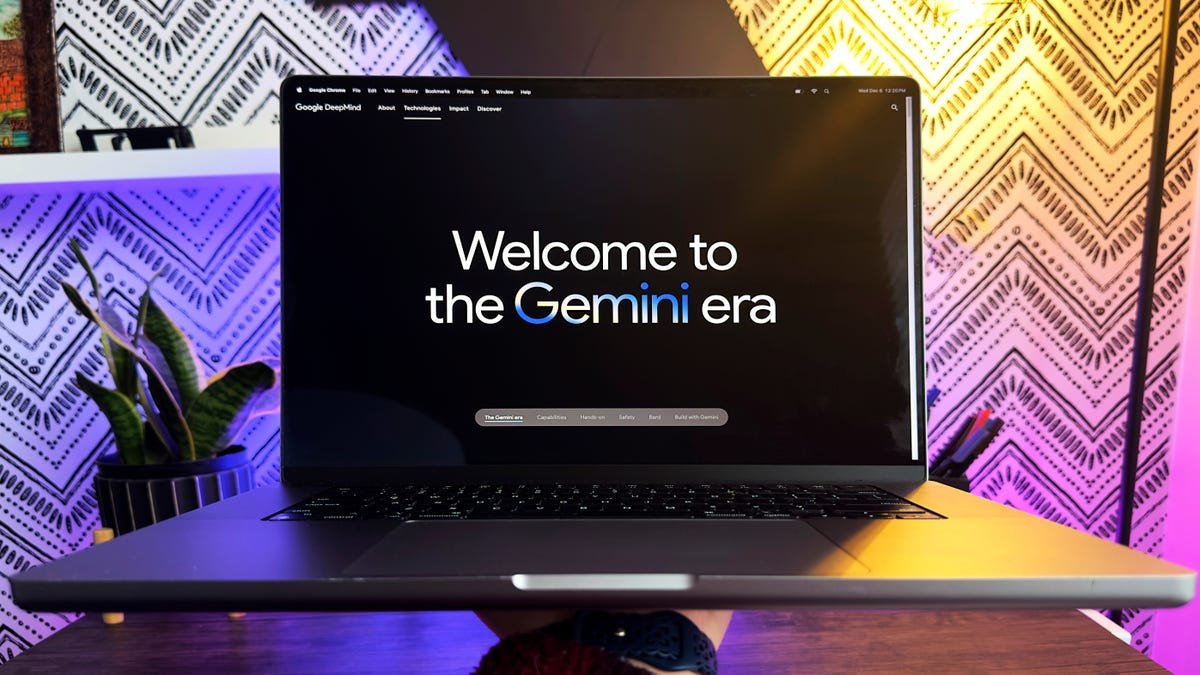Hey there! If you’ve been diving into the world of automation and AI, you’ve probably heard of n8n. It’s a super handy tool that lets you create workflows to connect all sorts of apps and services. And one of its coolest features is the AI Agent Node. Whether you’re a seasoned developer or a complete newbie, learning how to configure the AI Agent Node in n8n can really level up your automation game. Trust me, it’s a game changer!
Now, why should you care about this? Well, in today’s fast-paced digital world, automating repetitive tasks can save you hours of time and frustration. Imagine having an intelligent agent handle mundane jobs while you focus on the fun stuff! With the AI Agent Node, you can leverage powerful AI capabilities to streamline your workflows. It’s all about making your life easier, and who doesn’t want that?
Plus, with AI being more accessible than ever, jumping into this setup is timely and exciting. Whether you’re looking to assist with customer queries, generate content, or even analyze data, configuring this node will open a whole world of possibilities. So, grab a cup of coffee, and let’s get into the nitty-gritty of setting up the AI Agent Node in n8n. You’ll be amazed at how simple it can be!
Understanding the AI Agent Node in n8n
The AI Agent Node is an integral part of n8n, designed to facilitate automation and enhance workflows with artificial intelligence capabilities. By using this node, users can leverage AI responses to create intelligent interactions. This makes it especially useful for tasks like customer support, data analysis, and content creation. To effectively configure this node, it helps to grasp its core functionalities clearly.
Step 1: Install n8n
Before you dive into the configuration, ensure that you have n8n installed on your system. You can choose from various installation methods, such as Docker or a direct Node.js installation. Once you have n8n up and running, access it through your browser. Encouragingly, most users find the installation process straightforward. If you encounter any issues, n8n has a community forum with resources and support from fellow users.
Step 2: Create a New Workflow
With n8n open, the next step is to create a new workflow. Click on "New Workflow" to get started. Here, you’ll have a blank canvas where you can combine different nodes. Think of a workflow as a canvas where you can paint your automation story using various features. For instance, you could combine the AI Agent Node with other nodes like Email or HTTP Request to create a fully automated customer service interaction.
Step 3: Add the AI Agent Node
Now it’s time to add the AI Agent Node to your workflow. From the node selection panel, either search for “AI Agent” or browse through the available nodes until you find it. Once selected, drag it onto your workflow canvas. When you place it, you’ll see a configuration panel on the right side. This is where the magic happens!
Step 4: Configure the AI Agent Settings
Configuration is where you tailor the AI Agent to meet your specific needs. In the settings panel, you’ll find options to input parameters like the type of AI to use, its initial prompt, and any custom settings your task might require. For example, if you’re setting it up for customer support, you might want to provide a prompt that guides the AI on how to respond to customer inquiries. Setting these parameters correctly is crucial for obtaining the most relevant responses.
Step 5: Test Your Configuration
Once configured, it’s essential to test your AI Agent Node to ensure it functions as expected. n8n provides a “execute node” feature that allows you to see the agent’s response after feeding it a prompt. Experiment with different inputs to gauge how well it responds. This testing phase is important for debugging and optimizing your workflow before going live.
Step 6: Connect Additional Nodes
To enhance the functionality of your AI Agent, consider connecting it with other nodes. For example, you can integrate it with a webhook node to receive real-time data and respond dynamically. By chaining together multiple nodes, you can create a comprehensive workflow that automates various tasks seamlessly. This interconnected approach helps maximize the utility of your AI solutions within n8n.
Step 7: Save and Activate Your Workflow
After testing and connecting your nodes, it’s time to save your workflow. Don’t forget to activate it so that it starts running in the background. This easy activation means your AI solutions can begin working for you right away, whether handling requests or generating insightful data reports. Once activated, you can monitor its performance and tweak it as necessary.
Conclusion: Continuous Improvement
Configuring the AI Agent Node in n8n isn’t a “set it and forget it” scenario. Regularly review how your agent performs, and make necessary adjustments to keep it aligned with your goals. As your needs evolve, the flexibility of n8n allows you to fine-tune the AI settings and add new functionalities. Whether you’re automating a repetitive task or integrating complex AI interactions, n8n provides the tools you need to succeed!
How to Configure the AI Agent Node in n8n: Easy Steps!
Setting up the AI Agent Node in n8n can seem daunting at first, but breaking it down into manageable steps makes the process straightforward. Here are some practical suggestions to help you configure it effectively:
Install n8n: If you haven’t already, start by installing n8n. You can do this via Docker, npm, or using a cloud service. Make sure you have the environment ready to support your workflows.
Create a New Workflow: Once n8n is installed, navigate to the main dashboard and click on “New Workflow.” This is where you’ll start building your automation, incorporating the AI Agent Node later.
Add the AI Agent Node: In the workflow editor, click on the “+” icon to add a new node. Search for the “AI Agent” node from the available options. Select it to include it in your workflow.
Configure API Credentials: In the AI Agent Node settings, you’ll need to input your API credentials. This generally involves entering your API key or token. Ensure that you have this information handy from your AI provider.
Set Input Parameters: Define what data you want to send to the AI Agent. This might include things like user queries or contextual data. Use the input fields to specify these parameters clearly.
Test Your Configuration: Before finalizing your workflow, run a test to see how your AI Agent responds. Check the output and ensure it aligns with your expectations. Adjust any parameters if necessary.
- Save and Activate Workflow: Once you’re satisfied with the setup, don’t forget to save your workflow. Activate it so that it starts running according to the triggers or schedules you’ve defined.
By following these simple steps, you can make the most out of the AI Agent Node in n8n. Happy automating!
Unlocking the Potential: Configuring the AI Agent Node in n8n
When diving into the world of no-code automation with n8n, understanding how to configure the AI Agent Node is a vital skill. This node allows you to incorporate artificial intelligence capabilities directly into your workflows, enabling you to process data, generate insights, or interact with users more effectively. According to a recent report, 56% of businesses are planning to integrate AI into their operations in the next three years, underscoring the growing importance of AI tools like n8n.
To start configuring the AI Agent Node, you’ll first need to gather a few essential components. Many users overlook the fact that connecting n8n to an external AI service, like OpenAI’s GPT, requires setting up API keys securely. Ensure that your API key is stored safely within n8n’s credential management system. You’ll want to avoid hardcoding your key directly into your workflow, as this can expose sensitive information. The setup process typically involves choosing the correct endpoint, authenticating requests, and defining the parameters used to retrieve AI-generated responses. By taking care of these steps, you can create a powerful, functional node that enhances your automation activities.
When it comes to maximizing the output of your AI Agent Node, understanding the types of parameters you can configure is crucial. From temperature settings that adjust response creativity to choosing the maximum number of tokens (words) in a response, these options significantly influence how your AI agent behaves. A lesser-known tip is to use the "prompt engineering" technique. By crafting your input prompts carefully, you can guide the AI’s responses to be more aligned with your expectations. For instance, modifying a basic question into a contextual scenario can yield richer and more relevant answers. Engaging with these configuration options empowers you to make your AI agent truly unique.
Experts suggest leveraging n8n’s community resources and documentation to learn from the experiences of others. A popular forum is full of users sharing workflows that incorporate the AI Agent Node. Tapping into these communal insights can be a game-changer, especially for those who may not have deep technical expertise. Furthermore, participating in these discussions can lead to collaborations that further enhance your understanding of AI applications in n8n. It’s always enlightening to observe the variety of use cases that different users bring to the table, from automating customer responses to generating creative content.
Frequently asked questions often center around troubleshooting common issues when configuring the AI Agent Node in n8n. For example, many users encounter challenges related to API rate limits, which are imposed by AI services based on usage. If your workflows are running into these limits, consider batching requests or spreading them out over time. Another common query involves response quality—if your AI outputs seem off-target, revisiting your prompt design and adjusting the parameters can bring significant improvements. Maintaining a troubleshooting mindset and being willing to experiment can lead to enhanced outcomes in your automations.
In summary, configuring the AI Agent Node in n8n is not just about technical setups; it’s about harnessing the power of AI to solve real-world problems. Being aware of statistical trends, expert opinions, effective configurations, and community resources can enrich your understanding and application of this powerful n8n tool. Whether you’re automating tasks for personal projects or enhancing business workflows, the AI Agent Node offers a pathway to innovate and transform your processes.
In conclusion, configuring the AI Agent Node in n8n opens up a world of automation possibilities that can enhance your workflows. By following the easy steps outlined in our guide, you can set up and customize this powerful tool to meet the specific needs of your projects. From integrating various data sources to effectively managing tasks, the AI Agent Node can truly take your automation game to the next level.
Remember to explore the different functionalities and settings available. Whether you’re a beginner or more experienced in using n8n, engaging with the features of the AI Agent Node will help you maximize its potential. Don’t hesitate to experiment and tailor your workflows to better align with your project objectives—after all, adaptability is the key to success in automation.
As you wrap your head around these configurations, think about how they can save you time and make your processes more effective. If you have any questions or insights about your experiences setting up the AI Agent Node in n8n, I encourage you to share your thoughts in the comments below. Let’s foster a community of learning and support!
Thanks for joining me on this journey through configuring the AI Agent Node in n8n. Happy automating, and I look forward to seeing how you harness the power of this amazing tool!