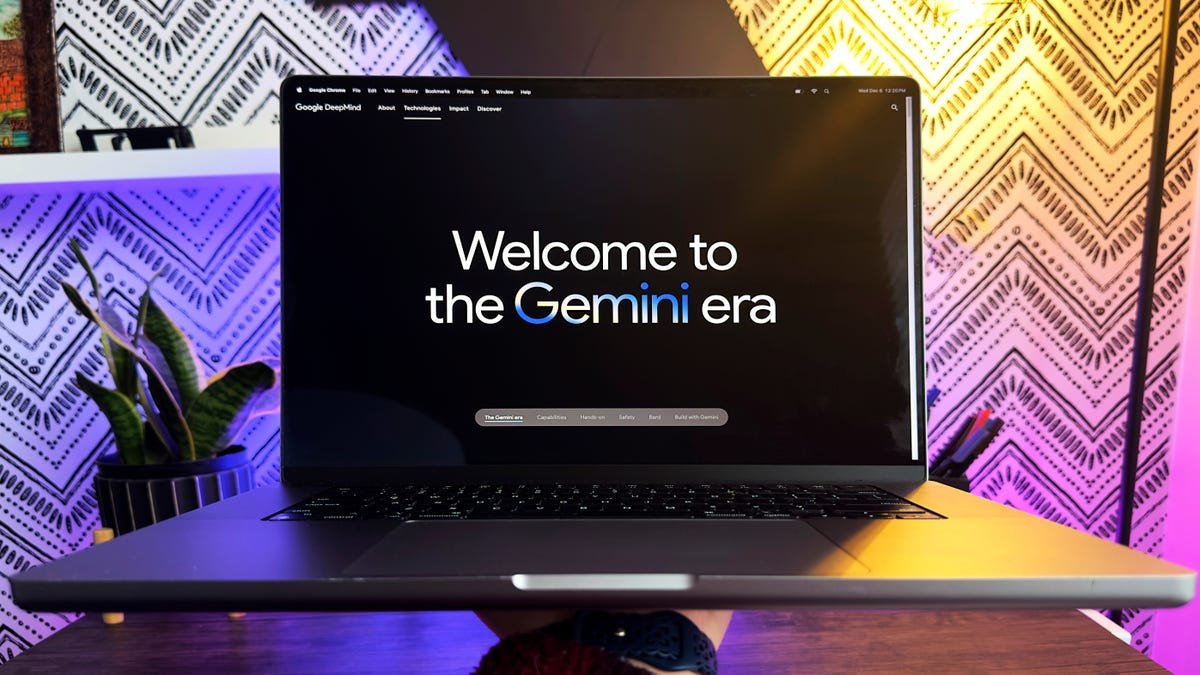Canva is one of the most popular online graphic design tools for creating stunning visuals for your blog, social media, website, and more. But what if you could take your design skills to the next level with the power of artificial intelligence?

That’s exactly what Canva’s new AI Magic Studio offers. It’s a suite of AI-powered features that help you create amazing designs faster and easier than ever before. Whether you need to generate eye-catching content, edit images like a pro, convert designs into different formats, or automate tasks, Magic Studio has it all.
In this blog post, we’ll explain what Canva’s AI Magic Studio is, how it works, and why you should use it for your next design project.

What is Canva’s AI Magic Studio?
Canva’s AI Magic Studio is a collection of AI-based tools that enhance your design experience on Canva. It includes the following features:
- Magic Design: This feature lets you turn your ideas into designs in seconds. All you need to do is type a written prompt or upload an image, and Magic Design will generate several curated designs for you to choose from. You can also use Magic Design for video creation, which will automatically add music, transitions, and effects to your video clips.
- Magic Edit: This feature lets you edit your images with ease. You can use Magic Edit to crop, resize, rotate, flip, or adjust the brightness, contrast, saturation, and tint of your images. You can also use Magic Edit to remove backgrounds, add filters, stickers, text, or shapes to your images.
- Magic Switch: This feature lets you convert your designs into different formats with one click. You can use Magic Switch to change the aspect ratio, orientation, or layout of your designs. For example, you can turn a social media post into a presentation slide, a flyer into a poster, or a logo into a favicon.
- Magic Grab: This feature lets you move elements around your design without affecting the surrounding elements. You can use Magic Grab to reposition images, text, icons, or shapes on your canvas. Magic Grab will automatically adjust the size and alignment of the elements to fit the new position.
- Magic Resize: This feature lets you resize your designs to fit any platform or device. You can use Magic Resize to optimize your designs for different social media channels, print media sizes, or screen resolutions. Magic Resize will automatically scale and crop your designs to preserve the quality and appearance.

Why Use Canva’s AI Magic Studio?
Canva’s AI Magic Studio is not just a fun tool to play with. It’s also a powerful tool to improve your design workflow and results. Here are some of the benefits of using Canva’s AI Magic Studio:
- Save time and effort: With Canva’s AI Magic Studio, you don’t have to spend hours creating designs from scratch or editing them manually. You can let the AI do the hard work for you and focus on the creative aspects of your design.
- Boost your creativity: With Canva’s AI Magic Studio, you can explore new possibilities and ideas for your design. You can get inspired by the AI-generated designs, experiment with different formats and styles, and add your own personal touch to make them unique.
- Enhance your skills: With Canva’s AI Magic Studio, you can learn new techniques and tips for designing better visuals. You can see how the AI applies different design principles and elements, such as color theory, typography, composition, and more.
- Impress your audience: With Canva’s AI Magic Studio, you can create stunning designs that will wow your audience. You can make professional-looking graphics that stand out from the crowd and convey your message effectively.

How to Use Canva’s AI Magic Studio?
Using Canva’s AI Magic Studio is easy and fun. Here are the steps to follow:
- Step 1: Go to Canva and sign up for a free account or log in if you already have one.
- Step 2: Click on the “Create a design” button and choose the type of design you want to make.
- Step 3: On the left sidebar, click on the “Magic” tab and select the feature you want to use.
- Step 4: Follow the instructions on the screen and let the AI do its magic.
- Step 5: Customize your design as you like by adding or editing elements on the canvas.
- Step 6: Finally, download your design or share it with others.Incorporating Canva’s AI Magic Studio into your design workflow will not only save you time and effort but also elevate the quality of your designs. Whether you’re a professional designer or a novice, the Magic Studio’s AI-powered features provide a powerful and user-friendly toolset to enhance your creative output. Give it a try, and you’ll be amazed at the stunning designs you can effortlessly create.