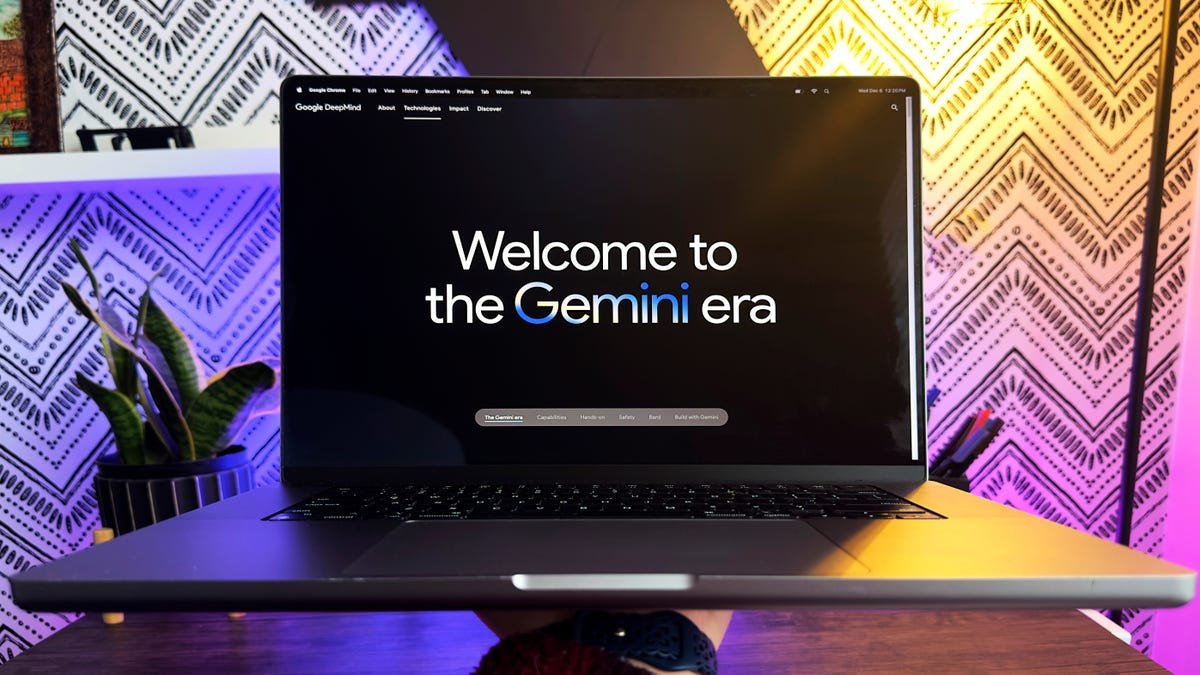Welcome to Your AI Journey: Building an AI Agent Locally
Artificial Intelligence (AI) is transforming the way we interact with technology, offering capabilities that were once the stuff of science fiction. With the rise of various AI tools and models, many enthusiasts and professionals are eager to explore this field. One exciting avenue is the ability to build your own AI agent from scratch on your local machine, without relying on cloud-based services. This guide will walk you through the process, ensuring data security and providing you with the freedom to innovate.
Understanding AI Agents
What is an AI Agent?
An AI agent is a system designed to perform tasks that typically require human intelligence. These tasks can range from answering questions and making recommendations to automating processes. By building your own AI agent, you can tailor its functionalities to meet your specific needs and interests.
Example: Imagine creating a personal assistant that manages your schedule, sends reminders, and even provides weather updates—all without needing an internet connection.
Why Build Locally?
Building an AI agent on your local machine has several advantages:
Data Privacy: With growing concerns about data security, having your AI agent operate locally ensures that sensitive information remains secure and private.
Cost-Effective: By avoiding subscription-based cloud services, you can build and run your AI agent without incurring monthly fees.
- Control: You have complete control over the models you use and how they are configured, allowing for a more customized experience.
Getting Started: Setting Up Your Local Environment
System Requirements
Before diving into the setup, ensure your machine meets the following requirements:
- Operating System: Windows, Mac, or Linux.
- RAM: At least 8GB is recommended for optimal performance.
- Storage: Sufficient disk space to download and run AI models.
Downloading Necessary Files
To begin the process, you’ll need to download the appropriate files for your operating system. Here’s how:
- Visit the Download Page: Navigate to the official website where the AI models are hosted.
- Choose Your OS: Select the version compatible with your system—Windows, Mac, or Linux.
- Start the Download: Click the download button and wait for the process to complete. This may take a few minutes depending on your internet speed.
FAQ: What if I encounter issues during the download?
If you experience problems, check your internet connection or try restarting the download. If issues persist, consult the support section of the website.
Installation Process
Setting Up Your Environment
Once the download is complete, follow these steps to install the necessary components:
- Locate the Downloaded File: Find the file that you just downloaded.
- Run the Installer: Double-click the installer and follow the on-screen instructions.
- Confirm Installation: Once the installation is complete, ensure everything is set up correctly.
Verifying the Installation
To confirm that the installation was successful:
- Open Command Prompt (Windows) or Terminal (Mac/Linux).
- Run the Command: Type
command --versionto check the installed version. You should see a message indicating the version number (e.g., 0.9.3).
Example: If you see "AI Model Version 0.9.3," your installation was successful.
Exploring AI Models
What Models Can You Use?
There are various AI models available for local installation, each designed for different tasks. One popular choice is the Llama model, which has gained traction for its effectiveness in natural language processing tasks.
Installing the Llama Model
To install the Llama model:
- Open Your Command Line Interface.
- Run the Command: Type
download model llama 3.2and hit enter. This will initiate the download process for the Llama model.
FAQ: What if the model fails to download?
If the download fails, ensure that you have enough disk space and try running the command again. Check the official documentation for troubleshooting tips.
Running Your AI Agent
How to Start Your AI Agent
Once you have installed the necessary models, you can start your AI agent. Here’s how to do it:
- Open Command Prompt or Terminal.
- Run the Model: Use the command specific to the model you installed (e.g.,
run llama 3.2).
Interacting with Your AI Agent
After launching your AI agent, you can begin interacting with it. Common commands include asking questions, requesting data, or even giving it tasks to perform.
Example: You might type, “What’s the weather today?” and receive a response generated by your AI agent.
FAQ: Can I customize my AI agent’s responses?
Yes, many models allow for customization. You can tweak settings or even modify the underlying code to change how your AI agent responds.
Enhancing Your AI Agent
Integrating Additional Features
To make your AI agent more functional, consider integrating additional features:
- Voice Recognition: Implementing voice recognition can allow for hands-free operation.
- Task Automation: Program the agent to handle repetitive tasks, such as sending emails or scheduling appointments.
Using APIs Locally
While this guide focuses on building a local AI agent, you can also explore how to use local APIs to enhance its capabilities. This allows your agent to interact with other software on your machine.
Example: Setting up a local API can enable your AI agent to pull data from a database or another application you’re running.
FAQ: What are some popular APIs I can use?
Some popular APIs include database APIs (like SQLite), web scraping tools, and even local file management systems.
Troubleshooting Common Issues
Common Problems and Solutions
As you embark on your journey, you may encounter some common issues. Here are a few potential problems and their solutions:
- Model Fails to Load: Ensure you have correctly installed the model and that your system meets the requirements.
- Slow Performance: Check if other applications are consuming too much memory. Closing unnecessary applications can help.
FAQ: Where can I find additional resources if I run into trouble?
Consult the official documentation for the models you are using. Community forums and online tutorials can also provide helpful insights and solutions.
Conclusion
Building your own AI agent from scratch on a local machine is not only a fulfilling project, but it also opens up a world of possibilities for personal use and innovation. By following the steps outlined in this guide, you can create a functional AI agent that respects your data privacy and operates independently of cloud services.
As you grow more comfortable with the technology, consider experimenting with different models and features to expand your AI agent’s capabilities. The journey into the world of AI is just beginning, and with each step, you’ll unlock new potentials.
Final Thoughts
Whether you’re a hobbyist or a professional, the ability to build and run your AI agent locally provides a unique opportunity to explore the depths of artificial intelligence. Remember to keep learning, experimenting, and pushing the boundaries of what your AI agent can do.
FAQ: What’s the next step after building my AI agent?
Once you have your AI agent running, consider exploring advanced topics such as machine learning, deep learning, or even contributing to open-source AI projects!