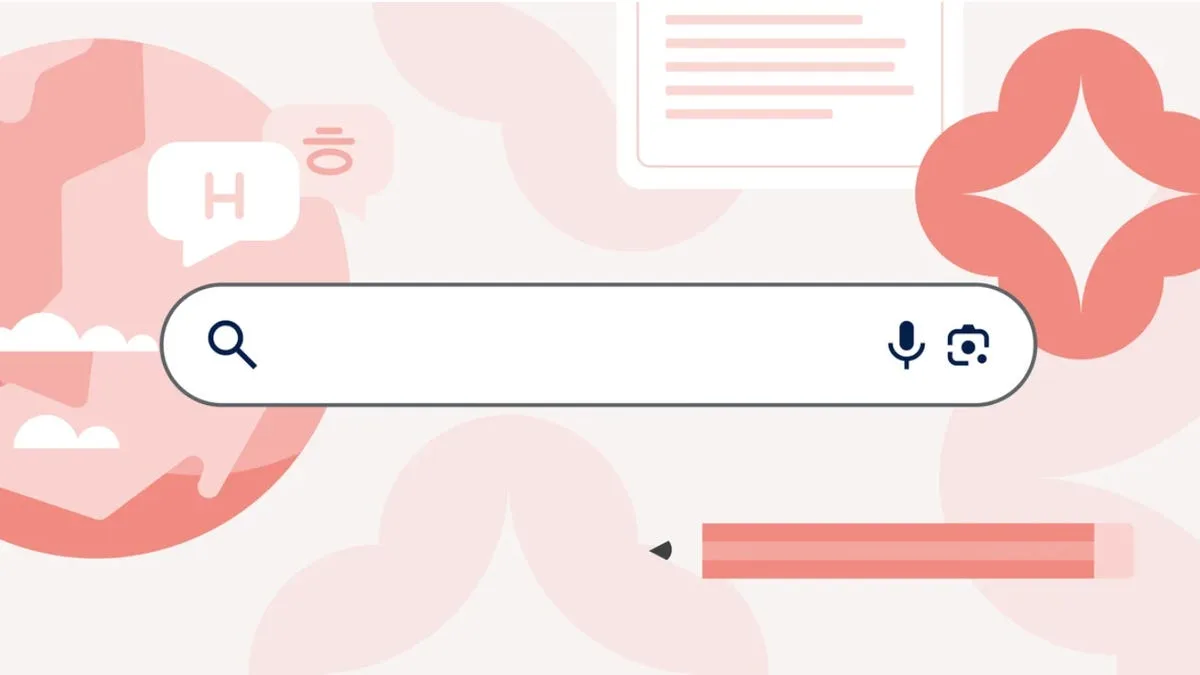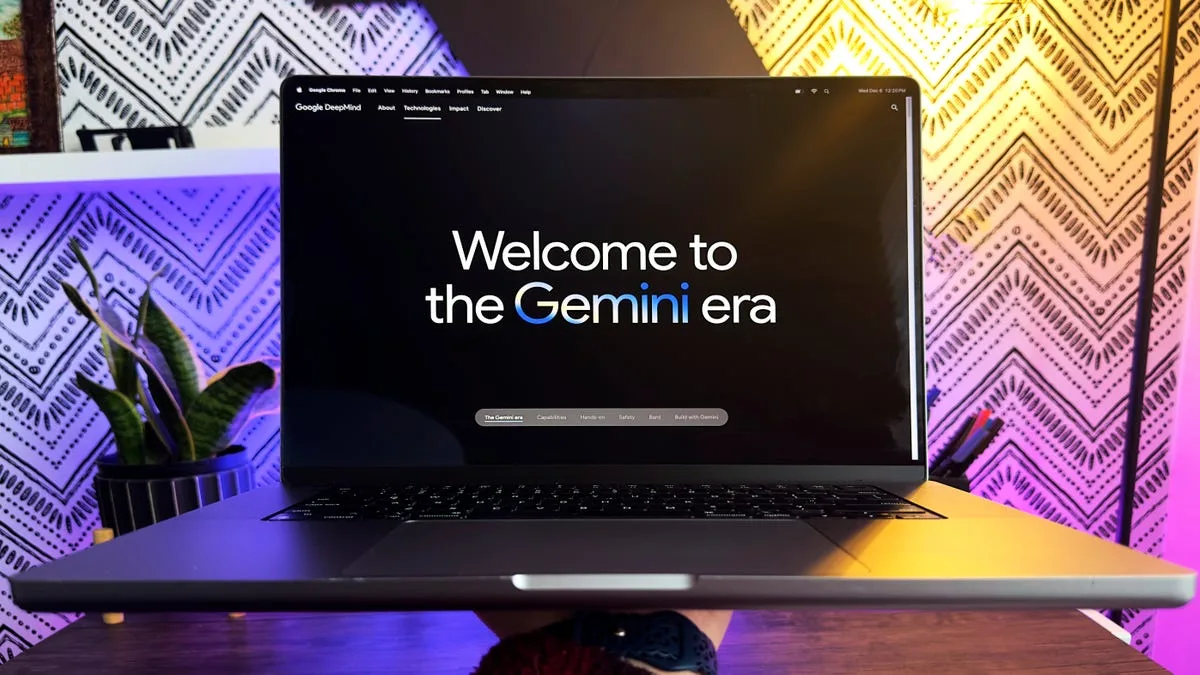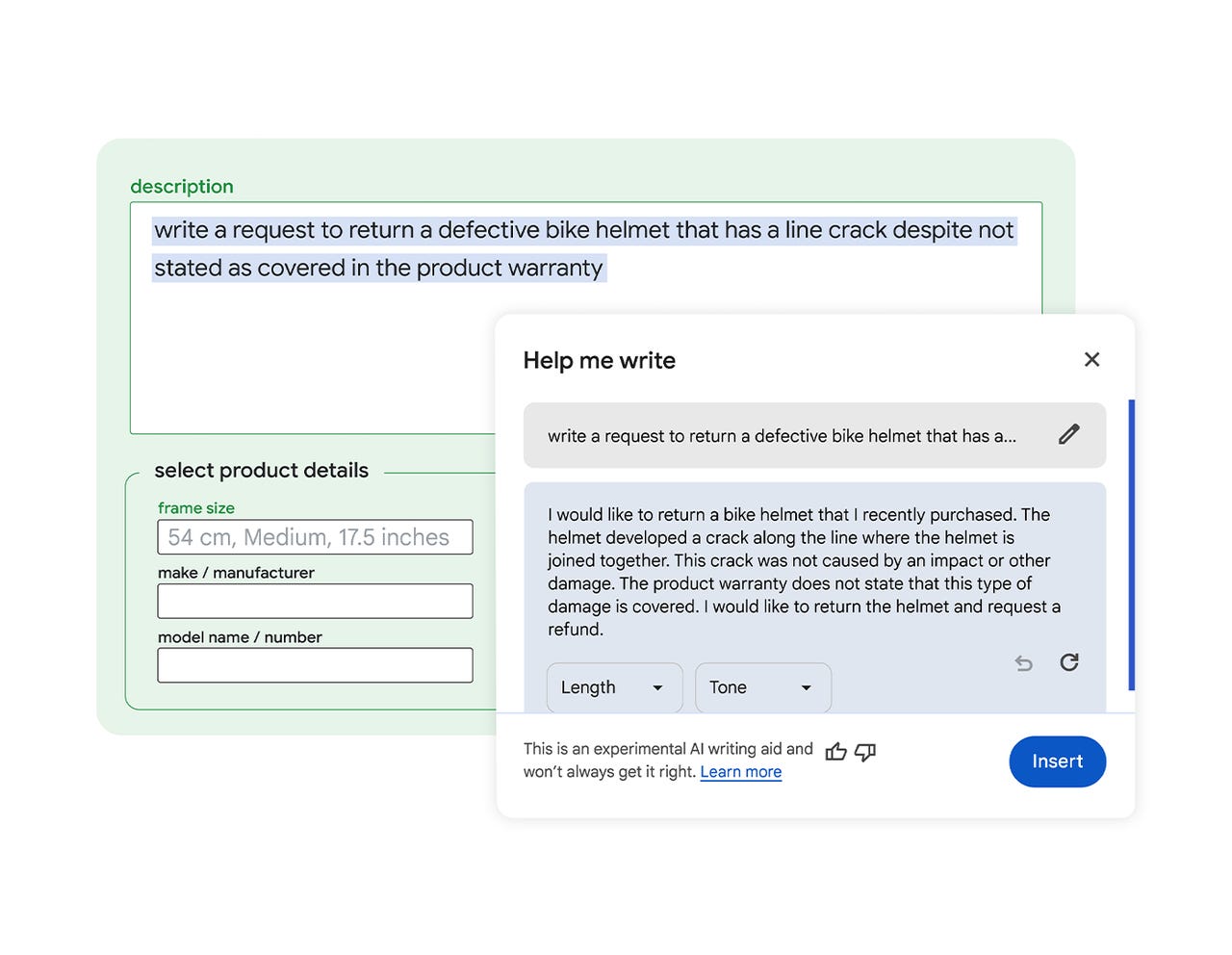
If you’ve ever struggled to find the right words online, a new AI-powered feature for the Google Chrome browser is here to help.
Late last year, Google began testing a “Help me write” feature for Chrome that promised to help users write just about any kind of text online — from reviews to customer service requests to marketplace listings.
Also: Need Google Chrome to load pages faster? Enable this feature to speed it up
Starting today, that feature is rolling out to all Chrome users.
To use it, just right-click in any open text field. After plugging in a simple prompt describing what you want written, you’ll be asked to choose the length and tone. From there, the AI tool, which is powered by the company’s Gemini models, works its magic to make you sound better.
“Help me write” will understand the context of the website you’re on and suggest relevant content. For example, Google says, if you want to write a review about a pair of running shoes, the tool will pull out key features from the product page to make your review more valuable to other shoppers.
Also: How to write better ChatGPT prompts in 5 steps
If you don’t like what was generated, there’s a retry button that will take another shot. There’s also an edit button to fine-tune your prompt or change the tone or length. Once you get your response, you can rate it with a thumbs-up or a thumbs-down to help the AI learn.
Already have something composed? You can get help rewriting existing text by highlighting it and then right-clicking.
The feature was already available for Gmail, Google Docs, and other Google Workspace products. And while you can accomplish the same thing with ChatGPT, this option will be more accessible to the common user.
Also: How ChatGPT (and other AI chatbots) can help you write an essay
In one example offered by Google, a user submits a prompt of “moving to a smaller place selling air fryer for 50 bucks.” The AI finesses that text into a more appealing response of “I’m moving to a smaller place and won’t have any room for my air fryer. It’s in good condition and works great. I’m selling it for $50. Please contact me if you’re interested.”
To turn on this feature, click the three-dot menu on the top right of your Chrome window and head to settings. From there, you’ll see an “Experimental AI” page. Clicking that presents several options you can enable, including “Help me write.” Once it’s turned on, right-click in any open text field and choose “Help me write.”