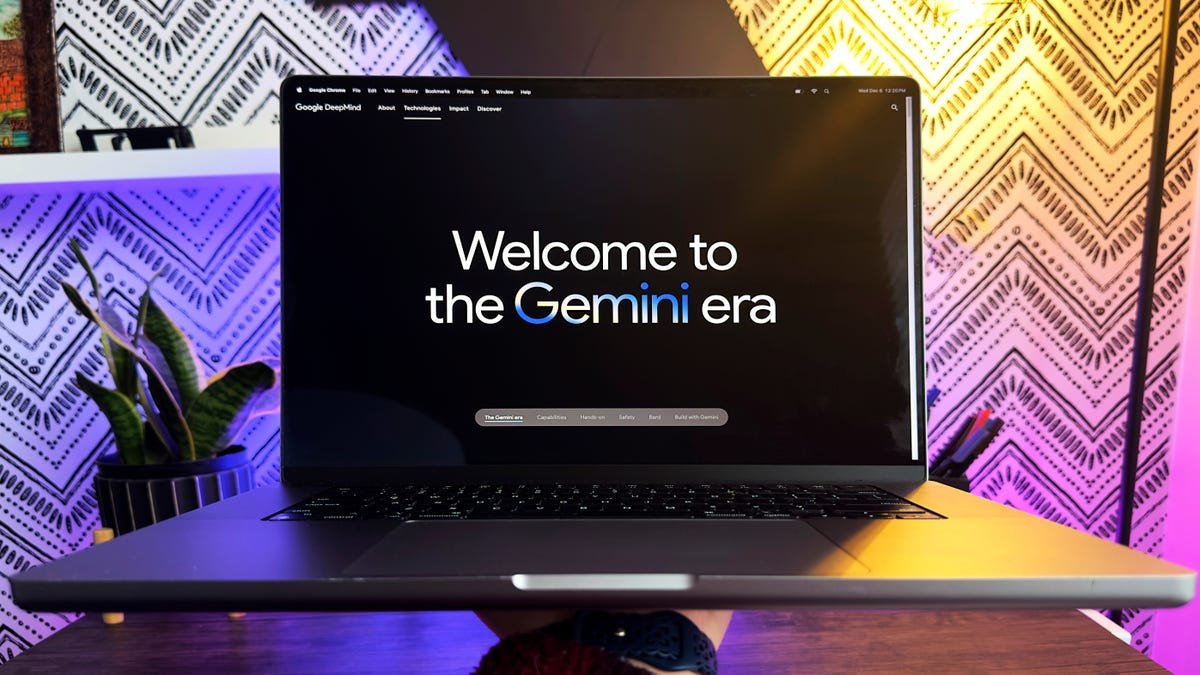Stable Diffusion Tutorial with Comfy UI
So it’s been 10 months since I’ve made a stable diffusion tutorial and in the world of AI 10 months is like forever so so much has changed there’s been better tools that have come out better processes to run stable diffusion and to be honest it’s actually gotten quite a bit easier to use stable diffusion. In this last video 10 months ago
I showed you how to set up stable diffusion using the best tool at the time which was Automatic 1111. In this video, I’m going to show you how to set it up using Comfy UI which most people who are using stable diffusion these days seem to find it a better user interface.
Why Use Stable Diffusion and Comfy UI?
First, let’s talk about why you might want to use stable diffusion. Stable diffusion is free, open-source, and completely uncensored. You can generate any images you can imagine and it’s ultra customizable. You can also use stable diffusion locally on your computer without worrying about privacy concerns.
Comfy UI, on the other hand, provides a visual workflow that allows you to see the entire process of generating an image. It’s easier to use and offers more control over each step in the process. You can save workflows, download custom models, and even copy workflows created by others.
Installation Process
Installing Comfy UI is easy and quick. First, you download the installation file from the GitHub page. Unzip the file and paste it in the folder where you want to install Comfy UI. Then, run the installation file for either CPU or Nvidia GPU depending on your system.
Once Comfy UI is installed, you need to download stable diffusion models like SDXL and SDXL refiner. Place these models in the respective folders in the Comfy UI directory. You can also add custom nodes like Control Net and install custom models like Juggernaut XL for more advanced image generation.
You can create workflows using Comfy UI Manager, install custom nodes, and even use templates created by others. By following these steps, you can customize your stable diffusion process and generate images with more control and precision.
If you want to learn more about advanced features of Comfy UI, you can explore additional tutorials or resources like FutureTools for the latest AI tools and news.
Thank you for tuning in and hopefully, you found this tutorial helpful. If you have any questions or need further assistance, feel free to reach out. Happy exploring the world of stable diffusion with Comfy UI!