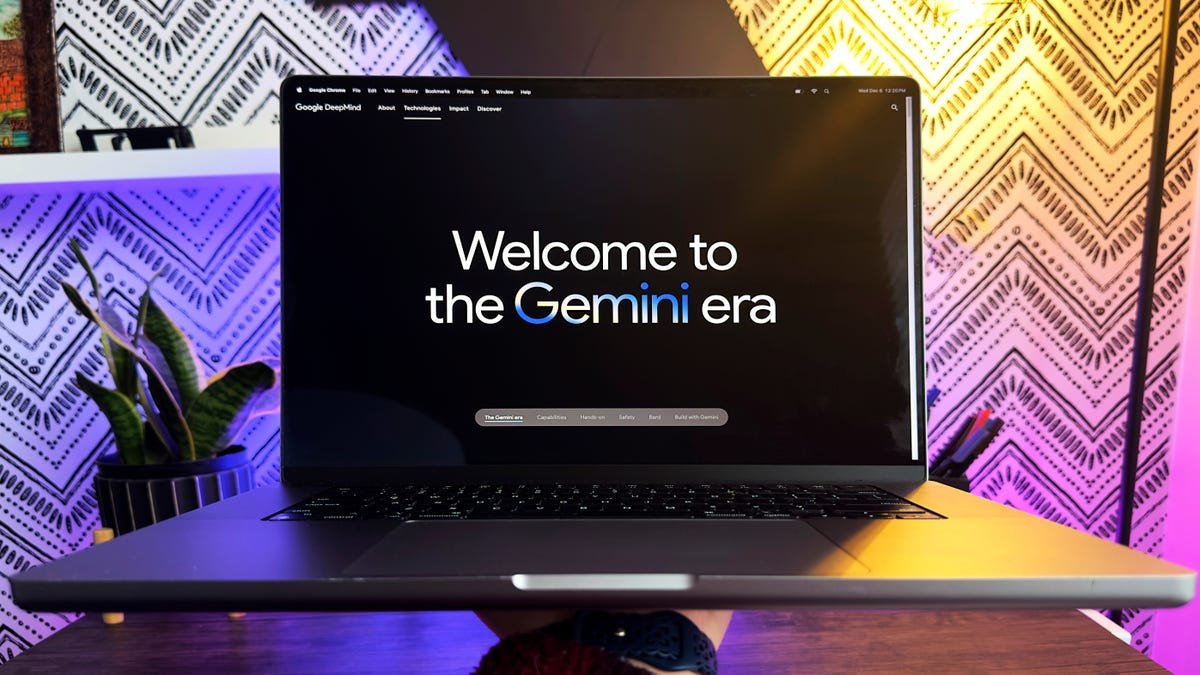Building a Powerful Homelab AI Rig: A Step-by-Step Guide
In the world of tech, there are few projects as exciting and fulfilling as building your own homelab AI rig. This guide is designed for anyone looking to dive into the fascinating realm of artificial intelligence, whether you’re a seasoned tech enthusiast or a curious beginner. Today, we’ll explore a robust setup featuring a quad GPU array, specifically using the powerful NVIDIA 3090 graphics cards, alongside ample RAM and an efficient virtualization environment. If you’ve ever thought about creating your own AI workstation at home, you’re in the right place!
Understanding the Basics of a Homelab AI Rig
What is a Homelab?
A homelab is essentially a personal server environment set up at home for experimentation, learning, and development. It allows tech enthusiasts to play with different operating systems, software, and hardware configurations without the constraints of a corporate environment.
Practical Example: Imagine wanting to learn about machine learning. A homelab lets you set up virtual machines to run various AI frameworks and test your algorithms without needing a powerful commercial server.
Why Build an AI Rig?
Building an AI rig can be an exciting venture for a variety of reasons:
- Learning Opportunity: You get to understand how different components work together.
- Cost-Effective: Instead of relying on cloud services, you can leverage your own hardware.
- Customization: Tailor the setup to your specific needs.
FAQ: What are some common uses for a homelab AI rig?
Common uses include machine learning model training, data analysis, software development, and even game server hosting.
Choosing the Right Components
The Heart of Your Rig: GPUs
For AI applications, the graphics processing unit (GPU) is crucial. The NVIDIA 3090 is a top choice, known for its exceptional performance in machine learning tasks. Here’s why:
- CUDA Cores: More cores mean faster processing.
- VRAM: With 24GB of VRAM, the 3090 can handle large datasets and complex models.
Practical Example: If you’re training a neural network, the 3090 can significantly reduce training time compared to standard CPUs.
The Brain: RAM
You’ll want to ensure your system has enough RAM to support your GPU and workloads. In this setup, we’re using 256GB of RAM, which provides ample space for multitasking and running multiple virtual machines.
FAQ: How much RAM do I need for AI tasks?
For most AI tasks, 32GB to 64GB is a good start, but for larger models and datasets, 128GB or more is ideal.
The Backbone: Proxmox
Proxmox is a powerful open-source virtualization platform that allows you to manage your virtual machines (VMs) and containers effectively. Here’s why it stands out:
- Ease of Use: It has a user-friendly web interface.
- Container Support: You can run LXC containers, which are lightweight and efficient.
Practical Example: Using Proxmox, you can create a VM dedicated to model training while running another VM for data preprocessing.
Setting Up Your Homelab AI Rig
Installation of Proxmox
Start by downloading Proxmox from its official website. Once you have the ISO file:
- Create a Bootable USB: Use tools like Rufus or Etcher.
- Boot from USB: Insert your USB drive into the system and boot from it.
- Follow the Installation Wizard: The wizard will guide you through partitioning and setting up your environment.
FAQ: What are the system requirements for Proxmox?
Proxmox requires a 64-bit processor, at least 1GB of RAM, and a dedicated hard drive for installation.
Configuring Your GPUs
Once Proxmox is installed, it’s time to configure your GPUs:
- Enable IOMMU in BIOS: This is crucial for GPU passthrough.
- Install the Necessary Drivers: Ensure that your system recognizes the GPUs.
- Set Up GPU Passthrough: This allows your VMs to use the GPUs directly.
Practical Example: You can allocate one GPU to a VM dedicated to running TensorFlow, enabling you to train models without performance issues.
Creating LXC Containers
LXC (Linux Containers) are lightweight alternatives to traditional VMs. They share the host system’s kernel but operate in isolated environments.
- Create a New Container: In the Proxmox interface, select "Create CT."
- Select Resources: Allocate CPU, RAM, and storage based on your needs.
- Install Your Desired OS: Popular choices include Ubuntu and CentOS for AI tasks.
FAQ: What are the advantages of using LXC containers?
LXC containers are more resource-efficient than VMs, allowing for faster deployment and less overhead.
Optimizing Your AI Rig for Performance
Utilizing Multiple GPUs
One of the main advantages of your quad GPU setup is the ability to run parallel computations. This can drastically speed up training times for machine learning models.
- Framework Compatibility: Ensure that the AI frameworks you’re using are compatible with multi-GPU setups, like TensorFlow or PyTorch.
Practical Example: Training a deep learning model with multiple GPUs can reduce training time from weeks to days, depending on the complexity of the model.
Monitoring System Performance
Keeping an eye on your system’s performance is crucial for ensuring everything runs smoothly. Tools like Grafana and Prometheus can help you visualize performance metrics.
- Set Up Monitoring Tools: Install these tools within your Proxmox environment.
- Track GPU Usage: Monitor GPU temperatures, usage percentages, and memory consumption.
FAQ: How can I tell if my system is bottlenecked?
If your GPU usage is consistently low while training models, your CPU or RAM may be the bottleneck.
Troubleshooting Common Issues
GPU Passthrough Problems
Sometimes, GPU passthrough can be tricky. If your GPU isn’t recognized in your VM, check the following:
- BIOS Settings: Ensure IOMMU is enabled.
- Driver Installation: Make sure you’ve installed the correct drivers for your GPUs.
Practical Example: If a VM fails to boot after GPU passthrough, double-check your BIOS settings to see if IOMMU is enabled.
Performance Issues
If you notice lag or slow performance, consider these tips:
- Check Resource Allocation: Ensure your VMs and containers have enough allocated resources.
- Optimize Workloads: Not all tasks need to run on the most powerful GPU.
FAQ: What should I do if my training runs out of memory?
You can either reduce the batch size of your training data or consider upgrading your RAM.
Conclusion
Building a homelab AI rig can be a rewarding project, especially when you see the fruits of your labor in action. With the right components, a solid understanding of virtualization, and a bit of troubleshooting know-how, you can create a powerful setup capable of handling complex AI tasks. Whether you’re developing machine learning models, running simulations, or simply exploring the world of AI, your homelab can serve as an invaluable resource.
As you embark on this journey, remember to continue learning and experimenting. The tech landscape is always evolving, and your homelab can be a gateway to understanding the latest innovations. Happy building!