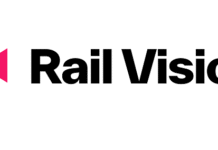Unlock the Power of AI: Create Your Own Viral News Presenter in Just Two Minutes
In today’s digital landscape, the ability to create engaging content quickly is vital. Whether you want to spice up your social media channels or create compelling news presentations, having a talking AI news presenter can help elevate your content. In this guide, we will explore how to create your very own viral AI news anchor in a mere two minutes using cutting-edge technology.
Get Started with AI Avatars
The first step to crafting your own talking AI news presenter involves creating an image of an AI avatar. One of the best resources for this is Leonardo AI, a free online platform. By signing up for a complimentary account, you’ll receive 150 free credits every single day to design your avatar. Just type in a descriptive prompt—something like “a professional female news anchor at a sleek news desk, looking directly into the camera, with a breaking news sign in the background”—and hit generate. After a few moments, you’ll have a selection of images to choose from. Download your favorite, and you’re off to a fantastic start!
Bring Your Avatar to Life with Voice
After securing your AI avatar image, it’s time to add a voice to your news anchor. For this, we recommend using 11 Labs, a leading platform for text-to-speech technology. Simply pick a voice that complements the look of your AI avatar and type in the script you want your anchor to deliver. Once you’ve generated the voiceover, take a moment to download the audio file. With your voice ready, your AI news anchor is well on its way to becoming a reality.
Create a Stunning Video with Did.com
Next, you’ll need to combine the image and voiceover into a video. Head over to Did.com and create a complimentary account. Once you’re logged in, select the option to create a video and upload your previously-generated avatar image. Then, add the voiceover audio that you downloaded from 11 Labs. After hitting the generate video button, you’ll have a completed AI news anchor video. Congratulations! You’ve successfully made your first version.
Dive Deeper: A More Realistic Approach
If you’re looking to enhance the realism of your AI news presenter, consider using a second method that involves Hey Jen. Start by creating a free account here as well. Navigate to the avatars section where you’ll find numerous options to select from. Choose your ideal avatar and upload your previously created voiceover from 11 Labs. Adjust the background color to a dark green for best results and click submit. Once your video is ready, don’t forget to download it!
Enhance Your Video’s Background
To add an extra touch of professionalism to your new video, consider enriching it with a newsroom background. You can find stunning newsroom backgrounds on Freepik.com. Simply search for a design that appeals to you and download it. This step is crucial for making sure your AI news anchor looks less like a digital creation and more like a professional presenter.
Edit Your Masterpiece with CapCut
Now that you have both your talking AI news presenter video and the newsroom background, it’s time to combine them. For video editing, utilize a user-friendly tool like CapCut. Begin by importing both your AI avatar video and the chosen newsroom backdrop. Make sure the newsroom background is placed beneath the talking avatar on the timeline for a clean look.
Fine-Tune with Chroma Key
A key feature in CapCut is its chroma key function, perfect for removing backgrounds. Click on the avatar video, find the ‘video’ option, and check the chroma key option. Select the eyedropper tool, and tap on your green background to remove it. Adjust the sliders until you achieve the final result that meets your satisfaction. This refinement is essential to give your video a polished appearance.
Export Your Creation
Once you’ve fine-tuned your AI news anchor video to your liking, it’s time for the grand finale. Hit the export button and watch as your creation comes to life. In moments, you’ll have a professional-grade talking AI news presenter ready to share important updates or entertaining news segments.
Share and Engage Your Audience
Now that your AI news presenter is complete, it’s time to share it with the world. Post your video on various social media platforms, and engage with your audience. Dropping a like and subscribing to other content about AI tools will not only help support creators but also enhance your own journey in mastering AI technology.
Endless Possibilities Await
Creating a talking AI news presenter opens up a world of possibilities for content creation. Whether you’re looking to inform, entertain, or engage, the combination of voice, video, and a professional-looking avatar can help you achieve your goals. Explore different stories and topics to see how your AI news presenter can adapt to various themes.
Become Part of the AI Community
If you find yourself fascinated by what you’ve just accomplished, consider joining an online community focused on AI tools. Platforms like Skool offer a space to learn from others, share techniques, and grow your knowledge. You’ll discover tips, tricks, and resources to further enhance your capabilities as an AI content creator.
Final Thoughts
With just a few simple steps, you can create your own talking AI news presenter that stands out and engages viewers. From creating your AI avatar to editing your video masterpiece, the tools available today make it easier than ever to produce high-quality content that can go viral. If you found this guide helpful, be sure to share a like, and stay tuned for more innovative AI tips and tutorials!