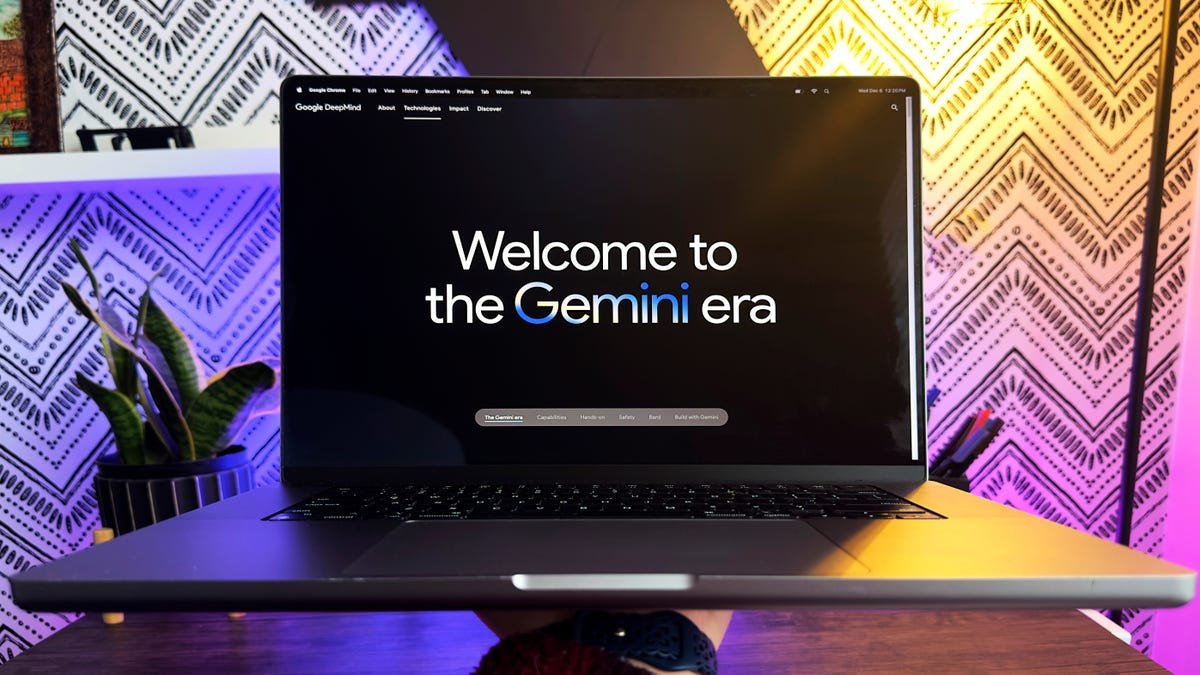This is the final image we’ll be working to create
David Gewirtz via Midjourney/ZDNET
Image generation using AIs like Midjourney is shockingly good. But the AIs also have a few weaknesses. In this article, I’ll show you how you can work around one of those weaknesses. We’re going to learn how to make two or more characters with matching faces.
Also: AI in 2023: A year of breakthroughs that left no human thing unchanged
Face matching is surprisingly inconsistent, and there are a few different techniques that can be used. When I created my music promotion poses, I had to use some special techniques to get the graphics to work.
How we use Midjourney, InsightFace, and Adobe Generative Fill to create this look:
In my recent article about using AI to create an album, I glossed over the techniques I used, giving a thousand-foot view of what they were. But in this article, I’m going to dive in and show you how to make it all happen, step by step.
Also, for this article, I’m going to assume you’ve signed up for and set up your Midjourney account. If you’re not sure how to do that, this article by ZDNET’s Lance Whitney will walk you through the steps:
Also: How to use Midjourney to generate amazing images and art
First, I’ll show you what I did to create my images, and then I’ll show you some additional techniques. This technique uses an existing photograph as part of the image prompt, which gives Midjourney some guidance on what to create.
Since I wanted my main album promotion images to look like me, I gave Midjourney a starter image. To do this, double-click on the plus icon at the bottom of the Discord screen (remember, Midjourney runs in Discord), choose your image, and then hit return. Screenshot by David Gewirtz/ZDNET
Once it’s been brought into Midjourney, right click on the image and select Copy Link: Screenshot by David Gewirtz/ZDNET
This link is what you’ll use in preparing your prompt. Next, give Midjourney the /IMAGINE prompt, followed by the URL, and then your spec. This screenshot of the set of four generated images shows what it looked like after I entered the full prompt. The top left picture is the image I wound up using for my profile.
David Gewirtz via Midjourney/ZDNET
Here are a few questions I’ve been asked since I published…